Private galleries and free downloads authorizations
PhotoDeck offers a very flexible way to control who can access your galleries, and who can download “for free”.
To open the authorization panel for a gallery, click on the Authorizations link above the thumbnails.
The Access and Free Downloads table
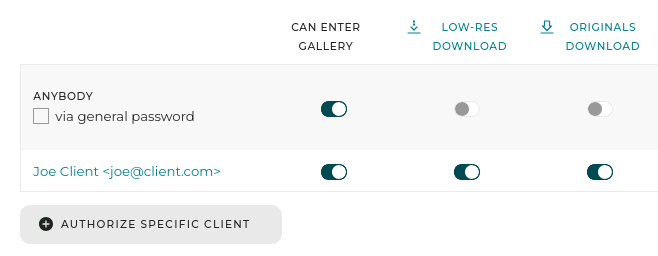
The first row (Anybody) applies to anyone who is not specifically listed on another row. When you add authorizations for a specific client, the Anybody row applies to everybody except that client (and others previously listed). You can optionally set and require a General password: anyone knowing the password, logged in or not, will then gain access to the gallery.
You can also add authorizations for specific clients. They will need to login to be identified. You can also give access to all members of a clients group (defined under My business / Clients) at once.
We recommend you don’t use on the same gallery both a general password and client-specific login access. While it is possible, it can be confusing.
Can enter gallery indicates whether access to the gallery (seeing its content) it allowed.
Low-res download indicates whether a button is displayed to easily download preview images. The preview images are watermarked if you used a watermark upon initial upload.
Note that savvy users will always be able to extract the preview images displayed on your site, whether you enable this or not, via a screen capture or other means. So this feature is really for your clients convenience, and you must make sure that you have a proper watermark in place if preview theft is a concern.
Originals download indicates whether FREE download of the originals is allowed. The originals are the very same files you have initially uploaded, without any modification, and are available for download in a single click.
Optionally, this can be limited to files in FINAL state. A Download all button is displayed if the gallery contains less than 2000 images.
Custom downloads let you reprocess the files to your own specifications.
Custom downloads
Custom downloads allows you to specify your own FREE download formats and sizes, rename downloaded files and automatically adjust their metadata.
Since the files must be reprocessed before delivery, they are ordered through the cart - direct 1-click download isn’t possible, but all files in the gallery can be downloaded at once.
Using the Immediately deliver only files in FINAL state option makes it easy to deliver jobs where the client must select files for retouching before delivery (to learn more, please refer to the help topic on “Galleries for professional clients”).

Giving personal authorizations to a new client
To give access to the gallery and/or to download capabilities to a specific client, click Authorize specific client and enter the client’s email address. Tick the boxes corresponding to the access rights you wish to provide him.
You can add a client’s email address even if they are not registered on your website yet : they will gain access once they register with the same email address you have specified.
Alternatively, you can also open the Send by email panel to send the gallery to a client by email and give him the proper access rights in a single step!
Sub-galleries automatically inherit from their parent…
… except if they define authorizations of their own.
For clarity and to avoid errors, if you set new authorizations for a sub-gallery, it will NOT inherit authorizations from its parents anymore, so you need to define all authorizations for that sub-gallery.
If you want a gallery to inherit from the same authorizations as its parent gallery, simply make sure you remove all its authorizations.
See also
Galleries for professional clients ›Galleries for private customers ›
Hiding a gallery ›
Sending a selection to clients ›
How do client accounts work? ›
Comments and star ratings ›
Selections / Lightboxes / Favorites ›
Selling a gallery as individual images, or as a whole ›
Adding and managing team members ›
Differentiating files by “PROOF” / “FINAL” state ›
Creating and using multiple media libraries ›
Getting started: Setting up client galleries ›
Setting up a multi-photographer agency or a creative agency ›
Allowing clients to add information to an order ›
How should I organize my galleries? ›
Moving a gallery ›
Images order within a gallery ›
Gallery Presets and default settings for new galleries ›
What is a Gallery? ›
How do custom quotations work? ›
Duplicating / copying a gallery ›
Storage space and quota ›
Getting started: Uploading and organizing galleries ›
Creating a blog on PhotoDeck ›
Adding text and other contents to a gallery’s page ›
Sharing galleries or images/videos on your social networks from your administration space ›
Gallery Display Styles: controlling how images are displayed ›
Defining delivery format of images and videos ›
How are digital images/videos delivered? ›
Adding a link, gallery or page in the menu navigation ›
Specifying delivered files’ names ›
Limits on large downloads ›
What happens when a client orders digital images or video clips? ›
Custom slideshows as banners and page backgrounds ›
Customizing Download / Royalty-Free price lists ›
Customizing Rights-Managed profiles ›
 PhotoDeckHelp Center
PhotoDeckHelp Center