How should I organize my galleries?
With PhotoDeck, it is possible to create up to 1000 nested sub-galleries under any gallery, including the root gallery. Each gallery can contain up to 50000 media.
For maximum flexibility and ease of management, you should organize your galleries like you would organize folders on your computer, creating a “category” of galleries for each type of galleries you will create.
Even if you can change the structure later on, it is advisable to do it right initially, especially if search engines (Google) are important to you: changing the structure might affect individual galleries’ URLs.
If you plan to use PhotoDeck for a single purpose (for example, portfolio display or stock), you can skip this step. But if you feel you even might use PhotoDeck for multiple purposes in the future (e.g. public galleries AND protected client galleries), we recommend to create the proper structure upfront.
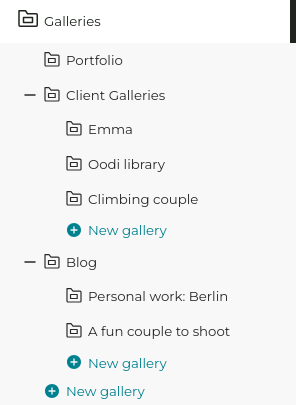
Create the first-level galleries on your site
Here are a few important examples - you don’t need to create them all at once:
- Portfolio (use the Portfolio gallery preset)
- Client galleries (use the Private gallery with general password preset. This section will be hidden on your website.)
- Archive / Stock / Fine-art prints… (use the Public gallery or gallery protected by a parent gallery preset)
- Blog (use the Blog preset)
Note that when a gallery is empty, it is not visible on your website.
See also
Creating a blog on PhotoDeck ›Gallery Display Styles: controlling how images are displayed ›
Custom slideshows as banners and page backgrounds ›
Adding a link, gallery or page in the menu navigation ›
What is a Gallery? ›
Gallery Presets and default settings for new galleries ›
Moving a gallery ›
Images order within a gallery ›
Duplicating / copying a gallery ›
Sharing galleries or images/videos on your social networks from your administration space ›
Adding text and other contents to a gallery’s page ›
Comments and star ratings ›
Hiding a gallery ›
Getting started: Uploading and organizing galleries ›
Storage space and quota ›
Creating and using multiple media libraries ›
What are smart collections for? ›
Selling a gallery as individual images, or as a whole ›
What is the difference between collections and galleries? ›
Private galleries and free downloads authorizations ›
Using automation features ›
Adding, managing and deleting websites ›
Video Tutorial: Design customization ›
Changing and customizing my website design / theme ›
Using my own logo ›
Choosing fonts ›
Website design backup ›
Getting started: Design customization ›
Changing your website’s frontpage ›
Social media icons and share button ›
 PhotoDeckHelp Center
PhotoDeckHelp Center