Social media icons and share button
PhotoDeck websites are linked to social media in different ways:
Links to your own social media networks
You can define links to your own social media networks (like Instagram, Facebook, X (Twitter), LinkedIn, Threads, Bluesky, etc…) under My website / Setup / Social networks. These links will then be displayed as icons on your website.
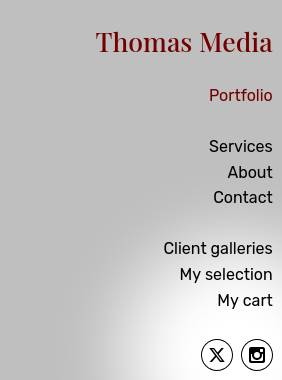
In the website design customization, you can change the size and look of the social network icons.
Each theme / design has a designated spot to display these icons, but note that you can also display them as part of the website navigation menu. To do so, add a new link to the menu and select the Social network icons option as the destination of the link.
Make sure to link back from your social network pages to your website, as links are important for search engines like Google!
Letting visitors share your website on their social networks
A Share button / icon can be displayed on images detail pages and galleries. It opens a popup that lets visitors select their social network (including Pinterest, Whatsapp…) and share the page in question (its link).

The button is displayed on images details pages if allowed by the gallery display style in use (in the gallery display style editor, under its Detail pages tab / Enlarged media element settings). It is shown on galleries’ thumbnails pages if the action buttons are active under the gallery display style editor’s Thumbnails pages tab / Gallery content element’s settings. Disable these options if you wish to remove the image and gallery share buttons.
This button is never shown in private galleries.
Note that there is no Instagram share button, because Instagram is not designed to let users share others’ websites or images. But if you use Instagram, do make sure to add a link to your own Instagram page (see above).
Sharing images from your PhotoDeck admin space
You can also share images/videos (links to pages on your website) directly from your admin space. Please refer to the dedicated help section on this topic (see links below).
See also
Sharing galleries or images/videos on your social networks from your administration space ›Custom slideshows as banners and page backgrounds ›
Gallery Display Styles: controlling how images are displayed ›
Creating a blog on PhotoDeck ›
Video Tutorial: Design customization ›
Changing and customizing my website design / theme ›
Using my own logo ›
Choosing fonts ›
Website design backup ›
Getting started: Design customization ›
Changing your website’s frontpage ›
How should I organize my galleries? ›
Adding a link, gallery or page in the menu navigation ›
 PhotoDeckHelp Center
PhotoDeckHelp Center