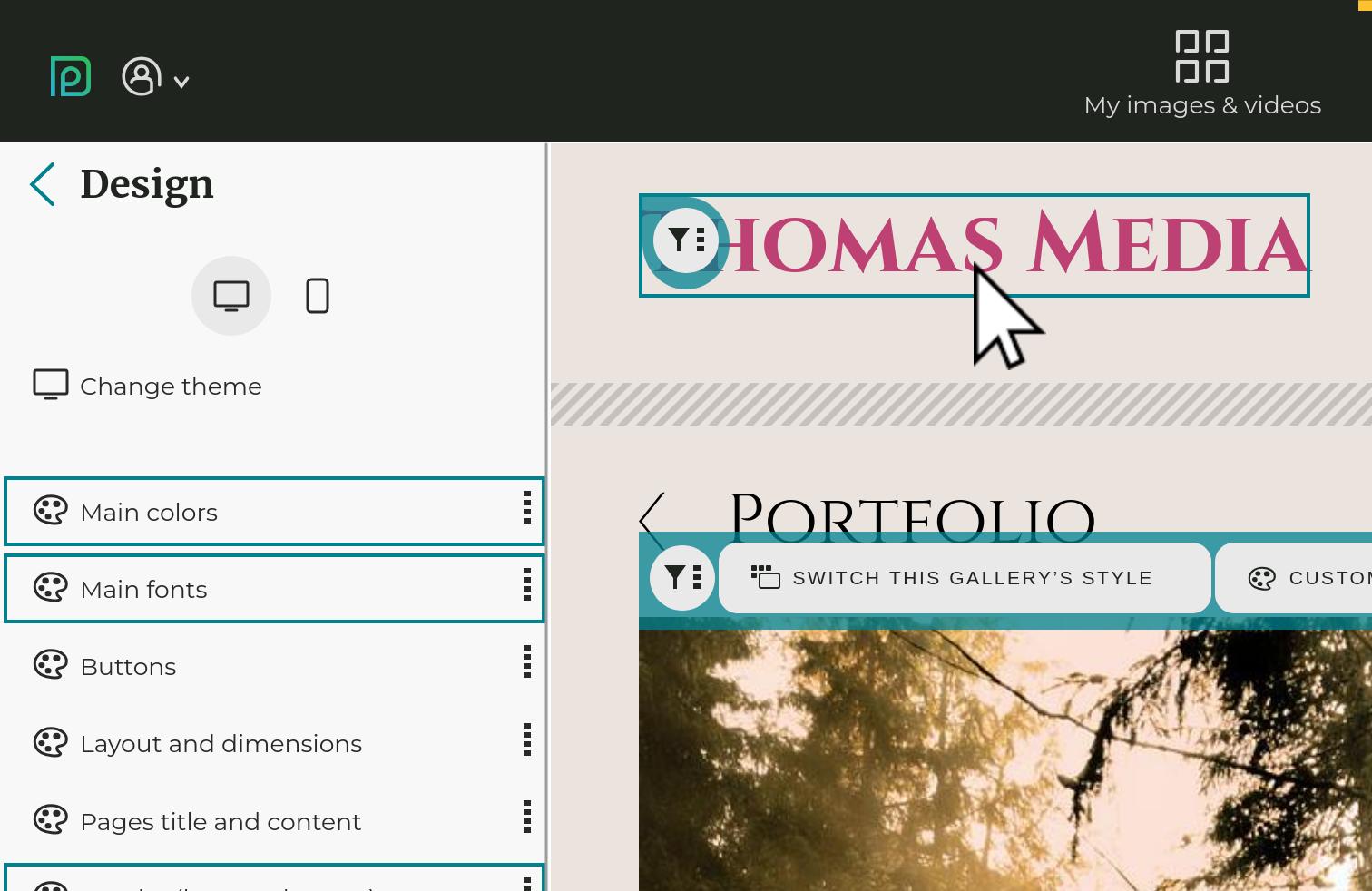Changing and customizing my website design / theme
A design in PhotoDeck is only concerned with the overall layout and the style of your website. Designs are like “skins”, the same features are always available regardless of your design.
It is also possible to greatly customize the way the images and galleries are displayed (via the Gallery Display Styles), what is shown on the front page when a visitor comes to your site, etc…
The Design panel
Your website design settings are at My website / Design.

This is where you choose and customize the overall “skin” for your website. What is done on this panel applies to all pages of your website.
This is where you customize the items that form the layout of your website: logo, navigation menu, colors, fonts, …
Apply - Revert
Changes you make to your design are not automatically applied to your live website, so you can try new options with no risk. If you are unhappy with the changes you have made, hit the Revert button to reset the work-in-progress design to what you have on the live website.
Click on Apply once you are happy with the changes. After that point, it is not possible to go back to a previous design or version.
Changing and selecting a theme
You can change theme under My website / Design / Change theme.
All features are available for all themes, and all themes are highly customizable. Choose a theme based on its layout and on the size and shape of your logo. The images will use the space left available by the logo and menu, so if you wish to display images as large as possible, we recommend a two-column theme (like #1) as your desktop theme, especially if you use a large logo.
When changing theme, the builtin gallery display styles are reset (the gallery display styles you might have created are left unchanged). Your content is left untouched, so you can freely change theme at any time.
Before changing theme, you can take a backup of your current theme and customization via the Advanced panel, making it easy to go back if needed.
Theme customization
Changing the global colors allow to easily create a professional-looking and unique color palette, when the individual components’ colors are automatically computed:

The options follow a hierarchy: what is customized at the global level applies to any individual component, except if that component defines its own customization. Hovering with the mouse over an option group shows what components are affected by these options:

Similarly, clicking on the “filter” icon on a component (for example your social networks icons) will bring up all relevant customization options:

Every setting has a “switch” which allows to activate or deactivate its customization:
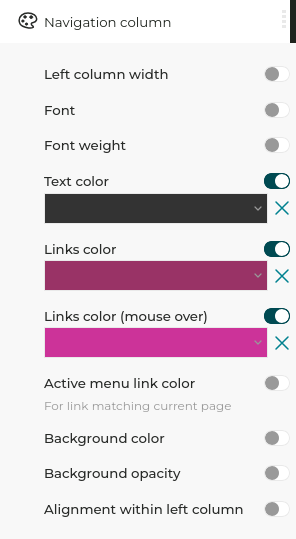

Gallery Display Styles
The gallery Display Styles allow you to customize how images are displayed, based on the purpose of the gallery they are in. Please refer to the section on Gallery Display Styles for further help.
PhotoDeck websites are designed to adapt automatically to small displays like tablets. When you change your design, it is therefore important that you make sure your website still looks great on tablets. If you don’t have a tablet, simply progressively make your browser window smaller until it is approximately half the width of a standard laptop display, and you will get a good feel on how it will behave on small tablets.
Custom CSS/HTML design
To go further, PhotoDeck also lets you customize the theme HTML/CSS code. This allows you to modfiy the theme in ways not possible via the options offered in the interface, or even to implement a specific design. Using this option requires the help of a qualified independent designer. Please note that technical support is not available for custom coding.
See also
Custom slideshows as banners and page backgrounds ›Gallery Display Styles: controlling how images are displayed ›
Creating a blog on PhotoDeck ›
Video Tutorial: Design customization ›
Using my own logo ›
Choosing fonts ›
Website design backup ›
Getting started: Design customization ›
Changing your website’s frontpage ›
Social media icons and share button ›
How should I organize my galleries? ›
Adding a link, gallery or page in the menu navigation ›
 PhotoDeckHelp Center
PhotoDeckHelp Center