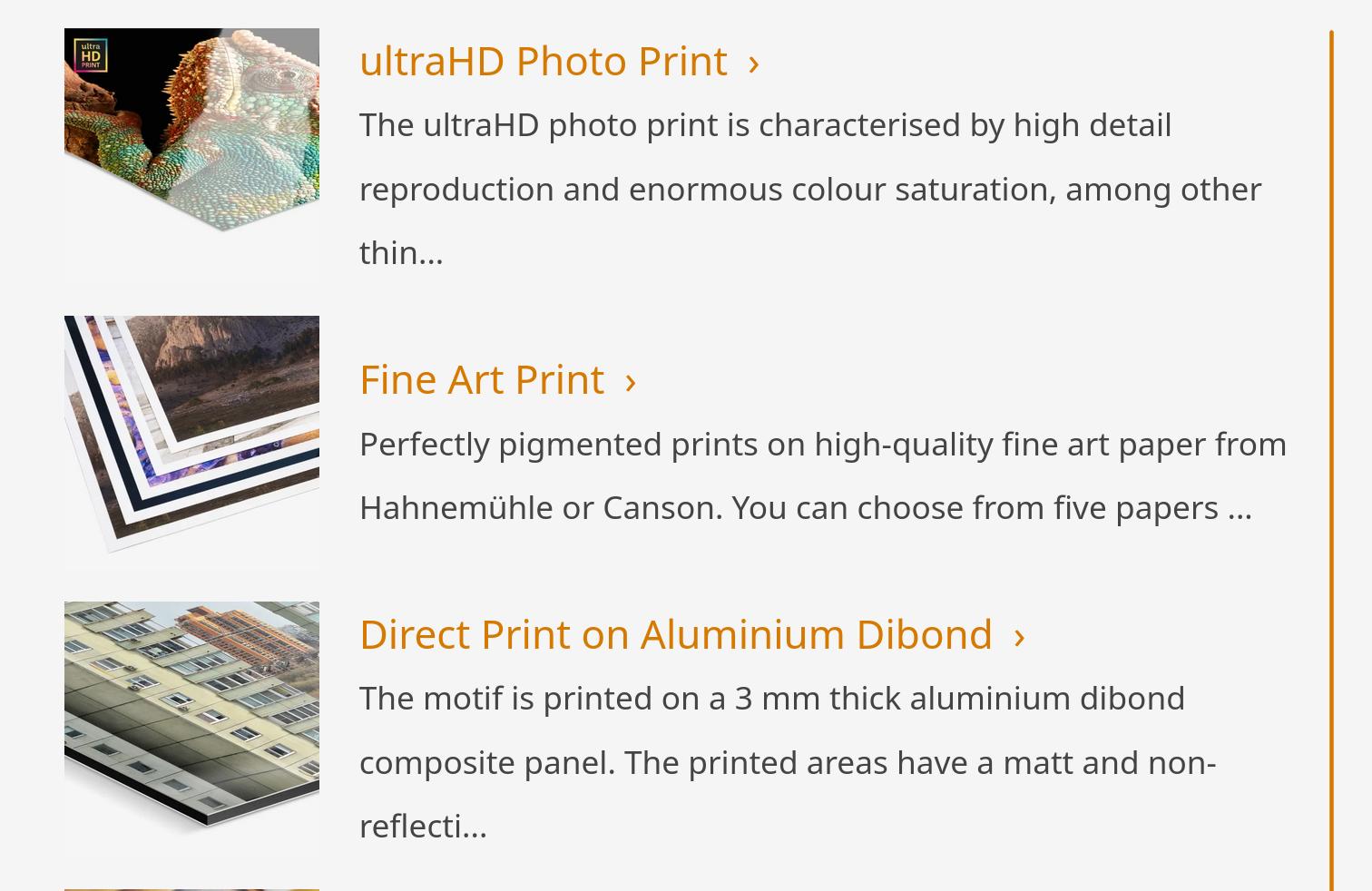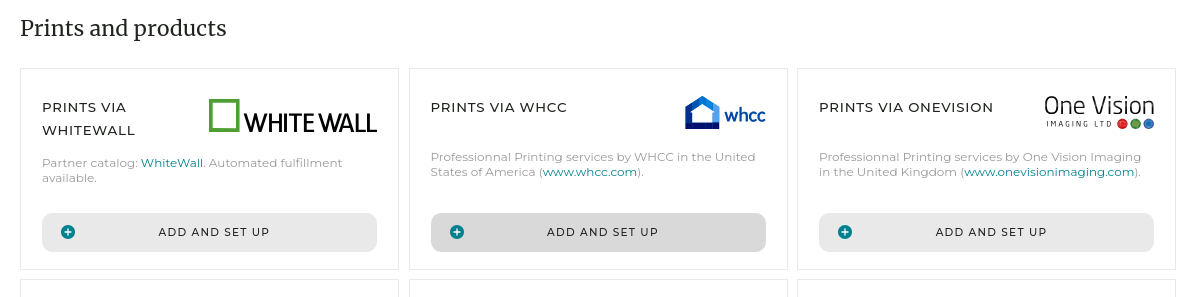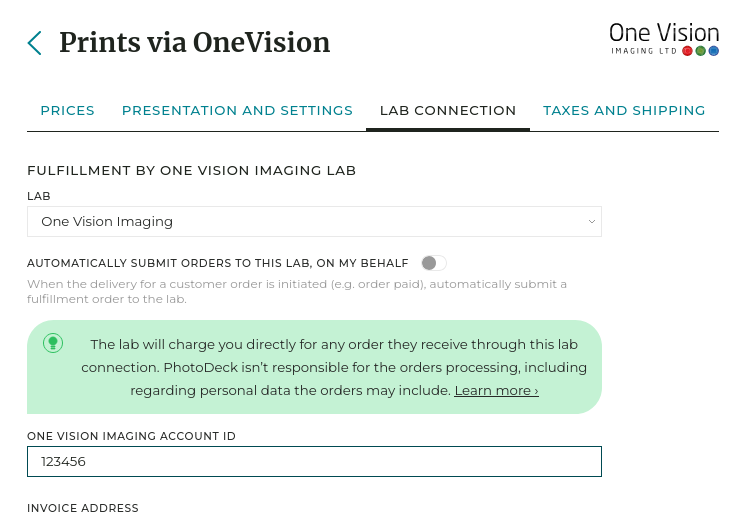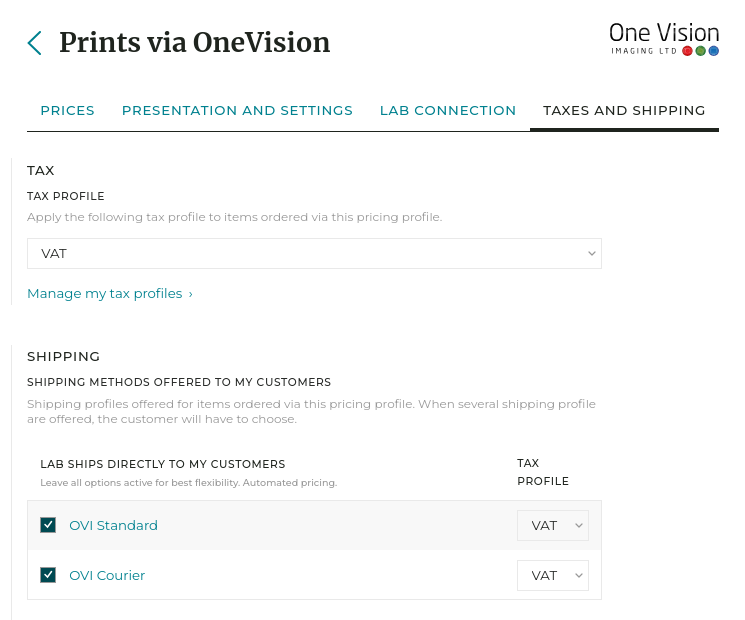Selling prints via a partner lab (with video tutorial)
Setting up automatic fulfillment through a leading pro lab is as easy as creating a pricing profile.
You retain all the powerful customization options and full control over pricing, taxes, and the scope of products you want to offer. In addition, you also keep a direct relationship with the lab.
Selling prints fulfilled by a partner lab
- To get started, simply create a partner lab pricing profile under My business / E-commerce / Products.
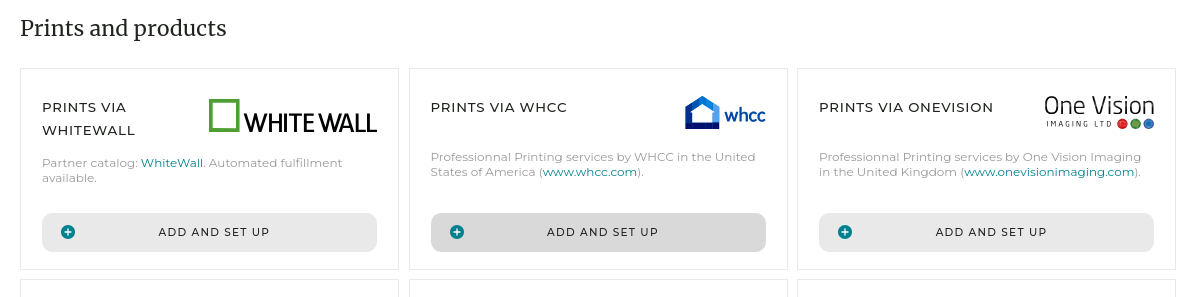
- Then, customize the product catalog and the prices to your preference (see dedicated help topic). You will be able to easily check estimated costs for each size/option, as well as define your own markup.
- Connect the profile to your account with the lab:
The lab will bill you directly for each fulfilled order.
You keep a direct relationship with the labs you use. PhotoDeck´s role is merely to forward orders for fulfillment purposes on your behalf, it is therefore your responsibility to ensure that no unnecessary order is sent to a lab!
Some partner labs, like WHCC, WhiteWall or One Vision Imaging, require a customer account with them, and it must be connected your PhotoDeck account.
Connect a pricing profile to your account with a partner lab via the pricing profile’s Lab connection tab.
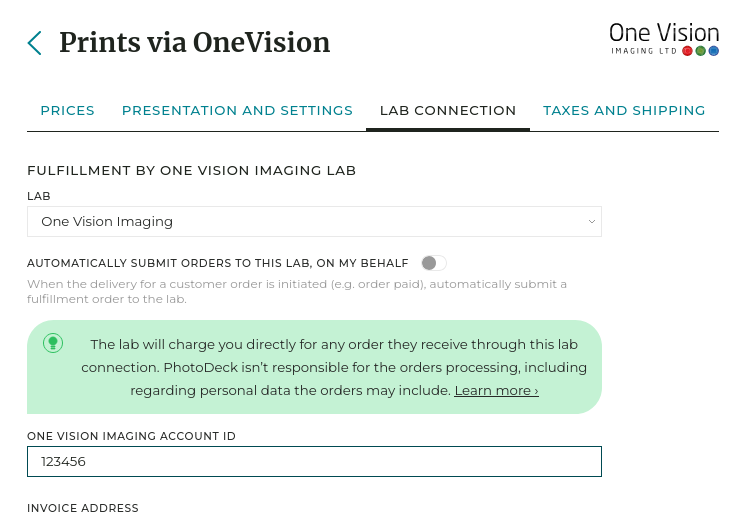
- Under the Taxes and shipping tab, select the tax profile to use, and select the shipping methods to offer to your customers (see dedicated help topic). Opening the shipping profile will show estimated costs, and will also allow you to take a margin on shipping.
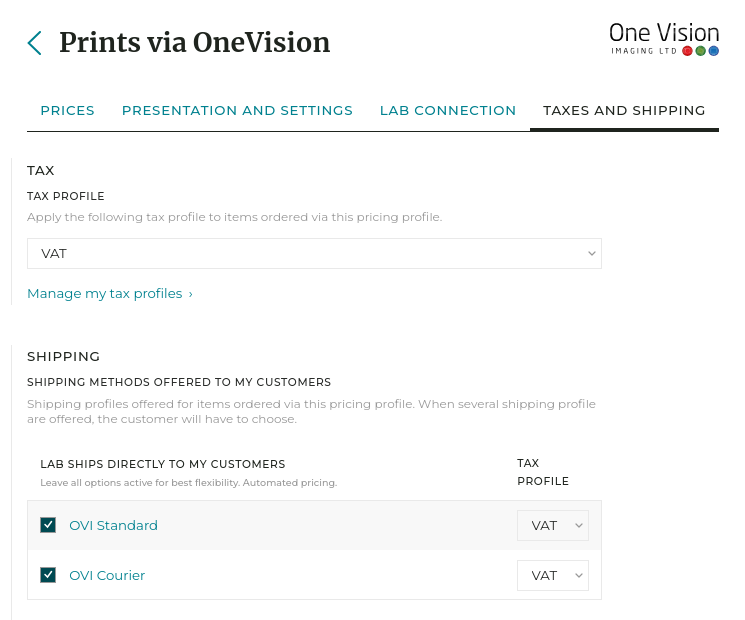
- Attach the pricing profiles to the images you wish to sell.
- Done! When a customer purchases a product from this pricing profile, a fulfillment order will be automatically sent to the lab.
Fulfillment options
The Automatically submit orders to this lab, on my behalf option activates the automated fulfillment. When enabled, as soon as an order on your website containing items linked to this pricing profile is paid (or manually marked as such), or when you manually trigger the delivery of such an order, PhotoDeck will order the corresponding fulfillment to the lab, on your behalf.
Alternatively, when the option is unchecked, you will have to manually trigger the lab order. In addition, when the option is unchecked, and for lab orders sent to you (i.e. not directly to your customers), you also have the option to allow lab orders to be grouped. If you frequently fulfill orders within a short timeframe that are all sent to you, this can help you save on shipping costs.
Monitoring and managing lab orders
To view all lab orders, submitted or pending submission, go to My business / Orders / Orders to labs. Each order placed on your website also links to the corresponding lab order(s).

Who do I contact if I need help?
PhotoDeck’s role is to automatically submit orders on your behalf to the lab of your choice.
Once an order is submitted to a lab, please contact the lab directly if you have questions or concerns regarding that order. Each lab order carries an order ID, known to the lab.
See also
Prints fulfillment via your local lab ›Showing products sizes that don’t match image ratios ›
Customizing a partner lab’s catalog ›
Shipping options for partner lab fulfillment ›
What is a shipping profile? ›
Step-by-step shipping setup ›
How do custom shipping profiles work? ›
Charging sales taxes ›
What is a pricing profile? ›
Integrating with Card Payment Providers ›
Getting started: Selling files and products ›
Your website’s currency ›
Managing inventory/stock, limited editions ›
Adding information to products and customizing their presentation ›
Allowing clients to add information to an order ›
Customizing Rights-Managed profiles ›
Customizing Download / Royalty-Free price lists ›
Creating a first pricing profile ›
Canceling an order ›
Exporting orders for statistics, reporting or accounting ›
What is a cart? ›
What happens when a client orders digital images or video clips? ›
Setting up a multi-photographer agency or a creative agency ›
Accepting other forms of payment ›
Discount coupons ›
How are digital images/videos delivered? ›
Defining delivery format of images and videos ›
Specifying delivered files’ names ›
How do custom quotations work? ›
Selling a gallery as individual images, or as a whole ›
Automatic quantity discounts ›
How to sell services: shooting sessions, workshops… ›
Galleries for private customers ›
Galleries for professional clients ›
 PhotoDeckHelp Center
PhotoDeckHelp Center