Getting started: Selling files and products
What can I sell with PhotoDeck and how?
There are three kinds of sellable products in Photodeck:
- Individual images (sold either as downloads or as prints), videos or documents: These are the most common products and are likely to form the basis of your sales. To make a file available for purchase, you connect it to one or several pricing profiles (price lists). They are the main subject of these help pages.
- Complete galleries: the customer is able to purchase all the files in a gallery, usually as a download, at a given price.
- Custom products: these are products that are not linked to the files in your galleries and that you provide/deliver outside of PhotoDeck. For example: services (shooting sessions, photo tours…), calendars, books, …
Note that PhotoDeck also allows you to let clients download files for free, via the galleries’ settings. This article focuses on selling, please refer to the help pages on client galleries to learn how to enable free downloads.
Regardless of the product, customers pay you directly as part of the checkout, for example to your own integrated Stripe or Payment account. When such an integrated payment provider is used, the delivery is automated whenever possible (digital sales or print fulfillment via an integrated lab). When using a lab to print images, the lab charges you separately for their service.
PhotoDeck does not take any commission.
What is a pricing profile?
A pricing profile is a set of prices that is applied to individual images (to sell a whole gallery, see the gallery’s options instead).
It can be a simple price list, or a much complex structure for which the final price depends on a number of options -- PhotoDeck gives you extreme control over your offering and your prices.
To show prices on your website for an image or video clip, you must attach one or several pricing profiles to the image / video clip.
Defining several pricing profiles allows you to split your media library into different pricing tiers, and/or sell different kinds of products.
There are multiple pricing profile templates available to sell downloads, prints, stock photography, videos and documents, and all can be deeply customized.
Creating a first pricing profile
Go to My business / E-commerce / Products to create a new pricing profile: use one of our example templates, then adjust to taste the options and prices. Start with only a few options initially.
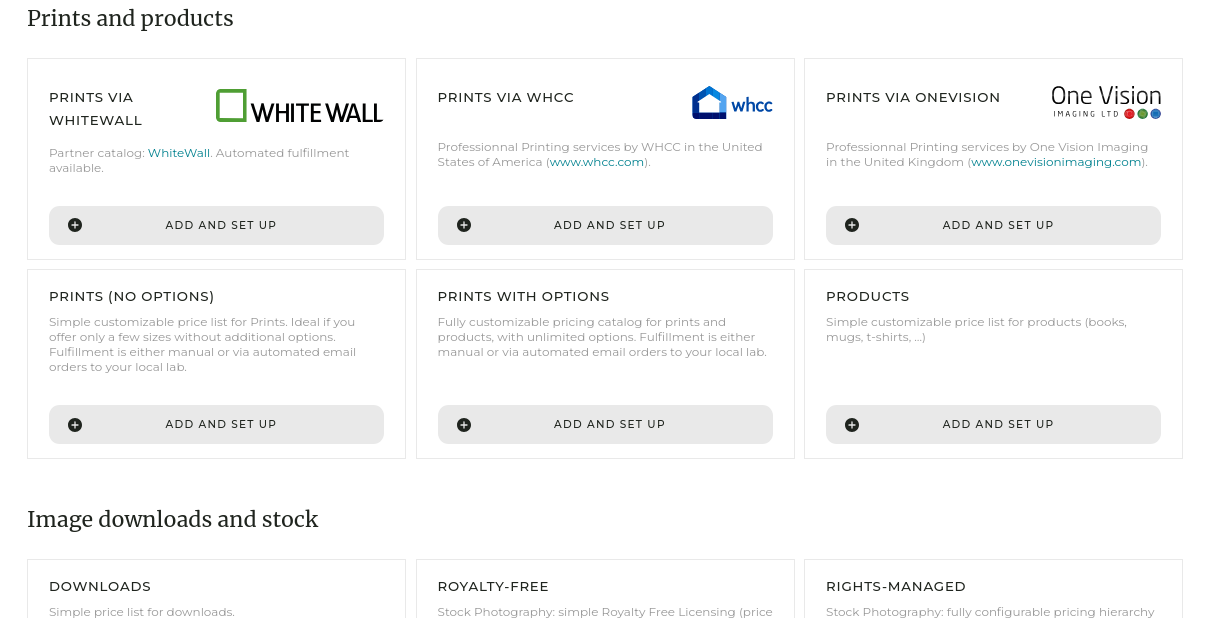
Once your pricing profile is defined, go to My images & videos, select the images you wish to sell under that pricing profile, and in the right-hand-side panel, attach the new pricing profile to these images.
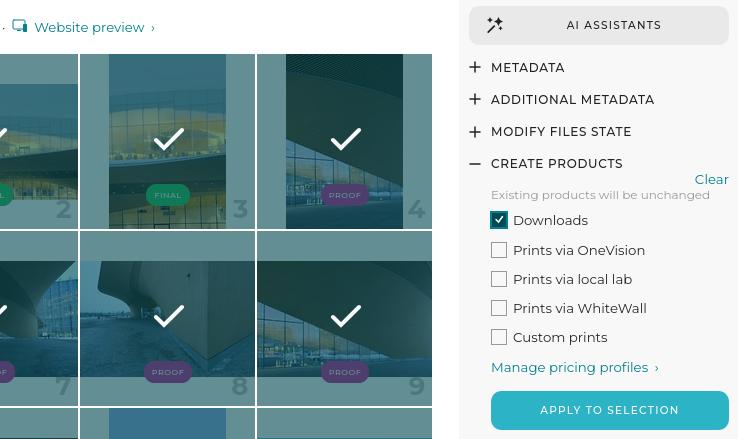
On your website, pricing options will then appear for these images.
At this point, we strongly recommend you test the system, putting yourself in the role of a client, to better understand how it works. For clarity, remember to use a different email address for the test client than the one you use to access your PhotoDeck account!
Selling a gallery as individual images, or as a whole
The images/videos in a gallery can be sold independently (as separate items), or a gallery can be sold in full (in this case all files are sold to the customer under a single price, regardless of the gallery size).
To access the pricing options for a gallery, open the gallery under My images & videos and open the Prices popup.
Selling individual images
This section attaches predefined pricing profiles to all files in the gallery. It simply automates the process of selecting one or more images or videos and attaching/detaching pricing profiles. Please refer to the pricing profiles documentation for more information about pricing profiles.
Selling a whole gallery at a fixed price
This allows you to sell a gallery as a whole and deliver all files under a single price. Just like for individual images, it is possible to sell the original files downloads and/or also to sell lower-resolution downloads.
In addition, it is also possible to sell the gallery as an “offline” product, i.e. a product that you will deliver outside of the system (e.g. physical product).
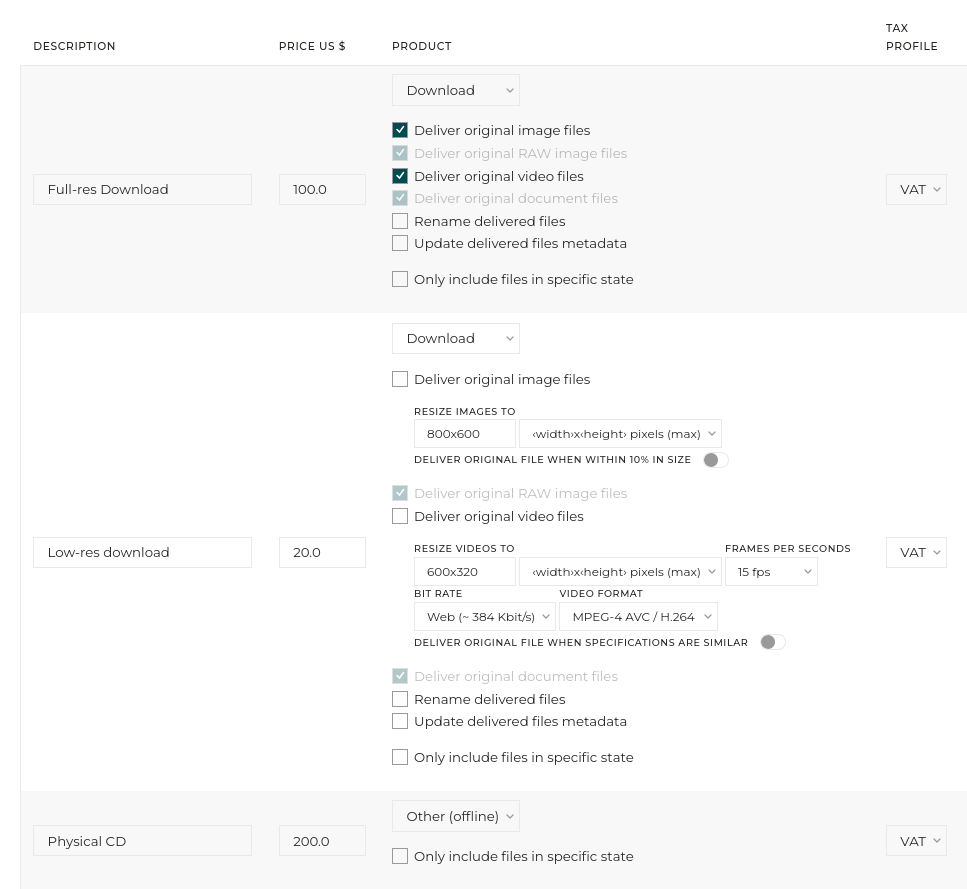
This feature is available for galleries of up to 2000 files. The Buy whole gallery button will not appear on the gallery (thumbnails pages) if the gallery display style used by the gallery hides the gallery-wide “action buttons”.
Selling all files in a gallery at their unit price
On your website, this adds the option to add to the cart all priced files in the gallery, at once, via a customizable Buy whole gallery button.

The files are priced according to their individual pricing profile(s). When the files have different pricing profiles, the customer will be able to add to their cart all files for the pricing profile of their choice.
Only the pricing profiles with the setting Offer to add many files to the cart in one go activated are considered.
This feature is available when adding up to 500 files to the cart. The Buy whole gallery button will not appear on the gallery (thumbnails pages) if the gallery display style used by the gallery hides the gallery-wide “action buttons”.
Going further with ecommerce setup
With a pricing profile defined, you can delve deeper into setting up a shipping profile, if you sell physical goods, as well as a tax profile to compute taxes at checkout based on the location of your clients.
In addition, you will probably want to connect to a payment solution provider, like for example PayPal, or offer a solution for offline payments.
You will find help with these topics on their respective pages in your admin interface. You can also perform these steps later on.
See also
Getting started: Setting up client galleries ›Getting started: Design customization ›
Getting started: Uploading and organizing galleries ›
What is a pricing profile? ›
Charging sales taxes ›
Integrating with Card Payment Providers ›
What is a shipping profile? ›
Selling prints via a partner lab (with video tutorial) ›
 PhotoDeckHelp Center
PhotoDeckHelp Center