Customizing a partner lab’s catalog
When you have created a pricing profile connected to a partner lab, you can customize what products to offer to your customers, and their price.
Product list
A partner pricing profile includes all the products that can be offered through this lab. The first step is to determine what products you wish to sell for your images, within this pricing profile. You can add/remove products from your pricing profile at will. Once a product has been removed, it can be readded later on.

Don’t overwhelm your customers with too wide a choice: make it easy for them, only offer a few options.
You can also change the names of the products shown to your customers, as well as their description: once you add a product to your pricing profile, the description field is prefilled with information about the product. You can also supplement this information with your own description, and even add your own images.
The price table
For each product, its price list defines what options are available to your customers, and at what price.
The column on green background defines the “base price”. Each option in the table carries its own additional price.

You can elect to simplify a product by removing options: simply keep the corresponding cells empty, and the option will not be offered to your customers.
Estimated costs
Estimated fulfillment costs for each option, provided by the lab, can be displayed via the Display estimated costs checkbox.
The system allows you to sell below estimated cost. A red background will appear for all prices that are below estimated costs.
To see the price table in action, use the Check prices facility at the bottom of the screen.
Resetting all prices based on your own markup
Prices can be reset all at once at any time via the Reset all prices checkbox. This allows you to easily define prices based on your margin preferences and cost estimates provided by the partner lab. The exact formula is:
price = image price + print cost x (1 + markup on print / 100) + options cost x (1 + markup on options / 100)
The prices are then rounded according to your rounding preferences, set under the Presentation and Settings tab.
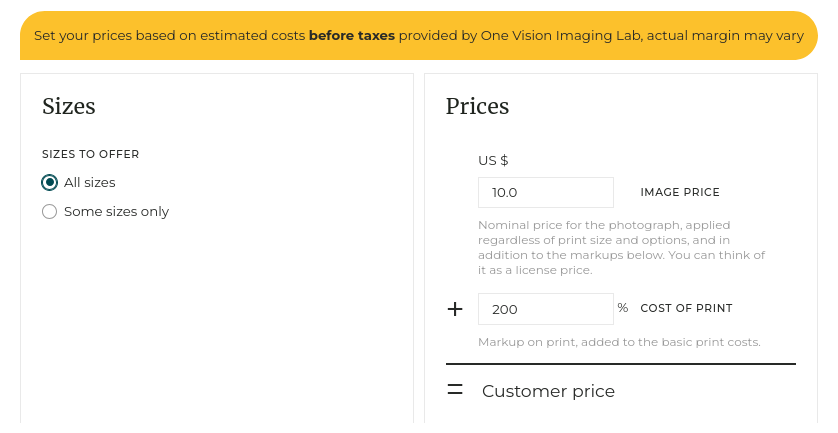
See also
Prints fulfillment via your local lab ›Showing products sizes that don’t match image ratios ›
Selling prints via a partner lab (with video tutorial) ›
Shipping options for partner lab fulfillment ›
Step-by-step shipping setup ›
How do custom shipping profiles work? ›
What is a shipping profile? ›
Your website’s currency ›
Managing inventory/stock, limited editions ›
Adding information to products and customizing their presentation ›
Allowing clients to add information to an order ›
Customizing Rights-Managed profiles ›
Customizing Download / Royalty-Free price lists ›
Creating a first pricing profile ›
Canceling an order ›
Exporting orders for statistics, reporting or accounting ›
What is a cart? ›
What happens when a client orders digital images or video clips? ›
Setting up a multi-photographer agency or a creative agency ›
Charging sales taxes ›
Accepting other forms of payment ›
Discount coupons ›
How are digital images/videos delivered? ›
Defining delivery format of images and videos ›
How do custom quotations work? ›
Specifying delivered files’ names ›
Selling a gallery as individual images, or as a whole ›
Automatic quantity discounts ›
What is a pricing profile? ›
How to sell services: shooting sessions, workshops… ›
Integrating with Card Payment Providers ›
Galleries for private customers ›
Galleries for professional clients ›
 PhotoDeckHelp Center
PhotoDeckHelp Center