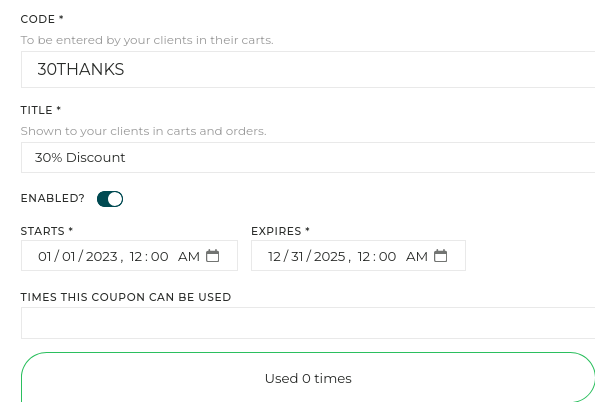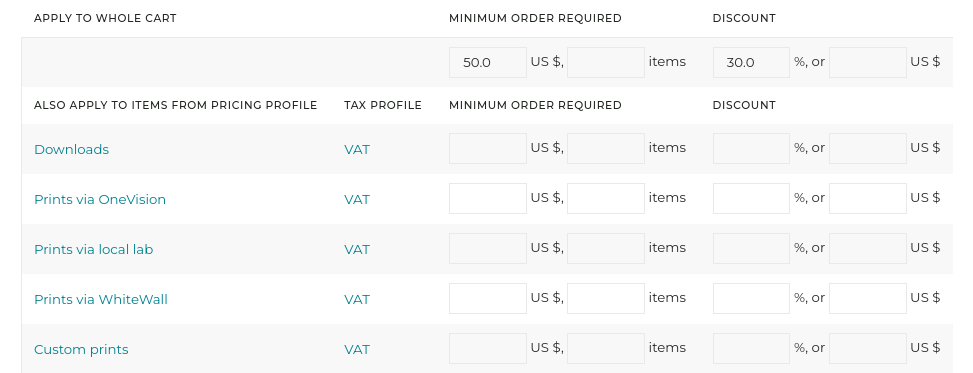Discount coupons
Coupon codes are a great way to promote your products and reach new customers. It’s a familiar concept with online shoppers, and setting one up for your own clients is fast and easy.
Discount codes can be used in addition to automatic quantity discounts, and they apply on the price after quantity discounts.
- Navigate to My business / E-commerce / Coupons and click on Create a new coupon. The first thing you’ll want to do is give your coupon an informative name to help you keep track of it. For example, you could name it “30% Discount” or name it after a client group you want to use the coupon, such as “Repeat customers”. Note that your customers won’t see this name.
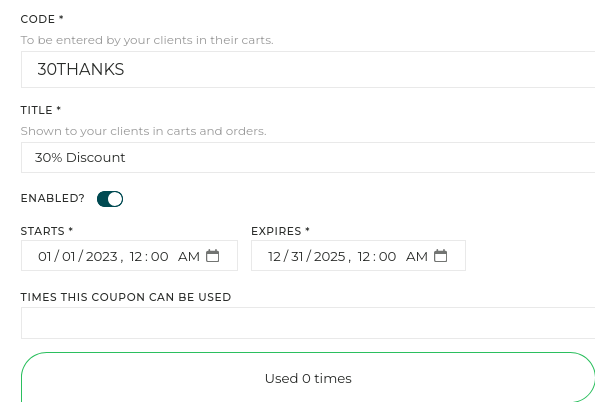
- Next, enter a code that you will give to your clients. This can be anything you like, so be creative! If you’re setting the coupon up for a single customer, this would be a great opportunity to make them feel unique by including their name in the code, for example.
- Now you’re ready to set up the actual discount. This can be a set amount or a percentage. You can also set up a minimum order requirement - a good idea especially to incentivize customers to purchase more. If you only want the discount to apply to a specific product, you can assign it to a pricing profile directly.
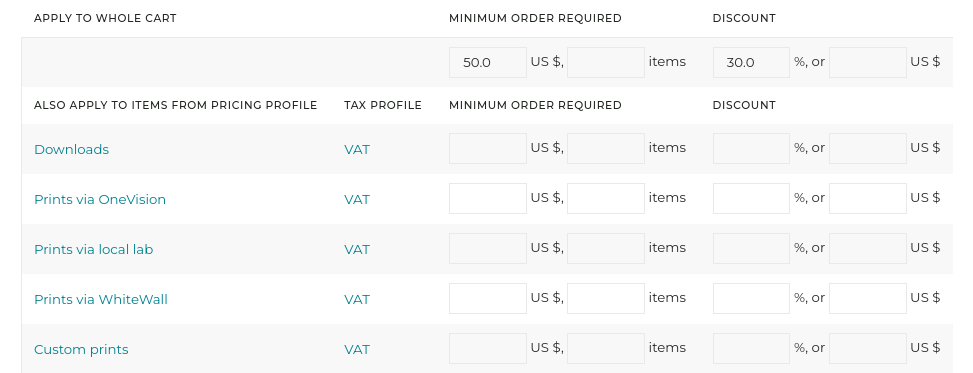
If you’re giving a global discount, be careful to not apply additional discount rules for individual pricing profiles. The discounts will be added together, and you may end up giving a much bigger discount than intended.
Please note that a coupon code is never technically personal, i.e. it is not possible to assign, attach or limit a coupon to a given client. It would be enough for the client to use a new email address to bypass that limit. You can nevertheless manually create a code that is not easily guessed and give it to a given client, and if needed configure the coupon so that it can only be used once.
Your clients may have only one coupon in their carts. A coupon can only be applied to items attached to the same taxes.
See also
Automatic quantity discounts ›Your website’s currency ›
Managing inventory/stock, limited editions ›
Adding information to products and customizing their presentation ›
Allowing clients to add information to an order ›
Customizing Rights-Managed profiles ›
Customizing Download / Royalty-Free price lists ›
Creating a first pricing profile ›
Canceling an order ›
Exporting orders for statistics, reporting or accounting ›
What is a cart? ›
Setting up a multi-photographer agency or a creative agency ›
Charging sales taxes ›
How do custom quotations work? ›
What happens when a client orders digital images or video clips? ›
Accepting other forms of payment ›
What is a pricing profile? ›
Selling a gallery as individual images, or as a whole ›
Specifying delivered files’ names ›
Defining delivery format of images and videos ›
How are digital images/videos delivered? ›
Customizing a partner lab’s catalog ›
How do custom shipping profiles work? ›
Step-by-step shipping setup ›
Integrating with Card Payment Providers ›
Showing products sizes that don’t match image ratios ›
How to sell services: shooting sessions, workshops… ›
Prints fulfillment via your local lab ›
What is a shipping profile? ›
Shipping options for partner lab fulfillment ›
Selling prints via a partner lab (with video tutorial) ›
Galleries for private customers ›
Galleries for professional clients ›
 PhotoDeckHelp Center
PhotoDeckHelp Center