Similar images: search and carousel
Similarity search is a powerful tool that helps your clients and users find images, and is very effective at increasing their engagement and encouraging them to discover your collectiom more deeply.
It makes it easy to find related images based on their content and semantic meaning: instead of just comparing colors and shapes, it uses artificial intelligence to identify the actual scene content and is able to link images that are visually dissimilar, but that carry a similar concept.
Only images that have been analyzed/indexed for similarity search are searchable.
The Similar images button
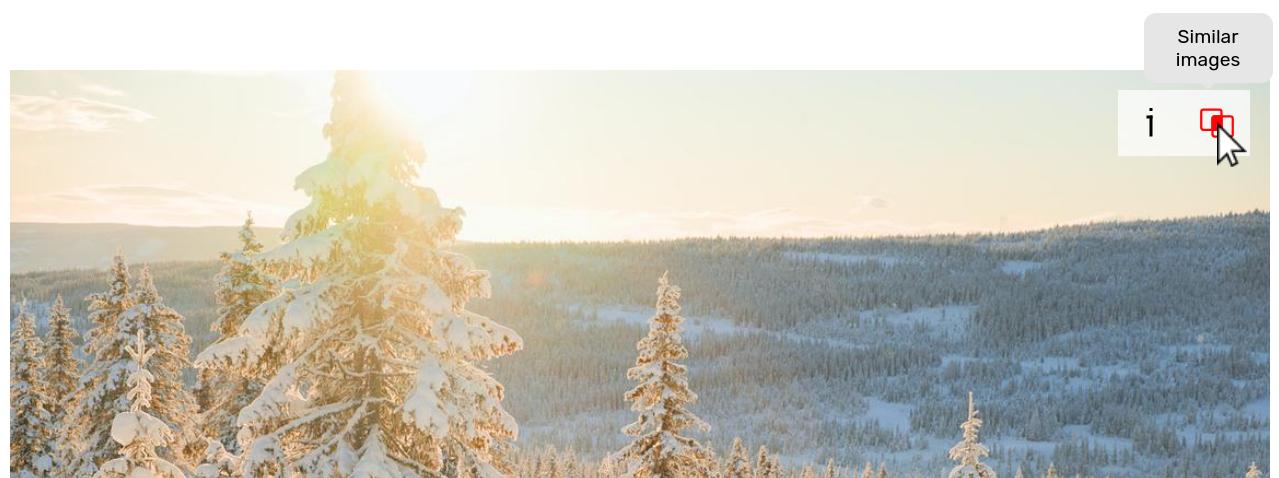
This button is displayed for images that have been analyzed for similarity search. It is activated/de-activated via the Similarity search option under My website / Setup / Website search.
The button can also be added or removed in the gallery display style settings in both the index (thumbnails) and the detail (enlarged images) views, allowing to hide or show them from certain galleries only. In the image detail view, the button can be displayed either overlaid on the image, or with the other buttons.
The Similar images button is available both on your website and in your admin space.
In your admin space, when an image has been analyzed for similarity search (“indexed”), a button will appear to search for similar images.
The most relevant matches are shown first.
The similarity search is also an effective way to find duplicates or near-duplicates for any given image in your admininistration space.
The Similar images carousel
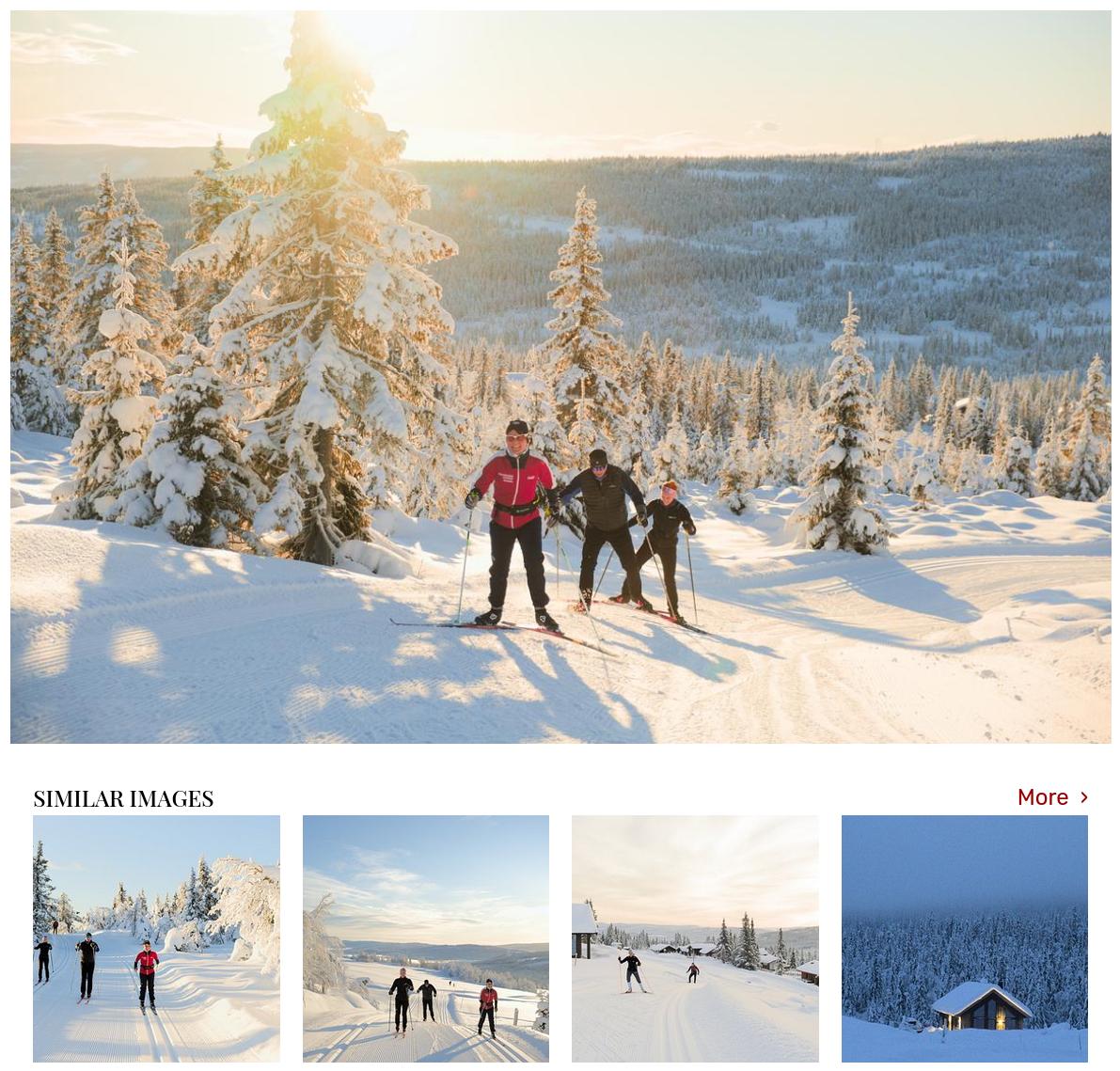
The Similar images carousel displays related images directly on an image’s detailed view.
This element is included by default in the E-shop and Stock photography gallery display styles. It can also be added to other styles via the gallery display styles customization.
How to include images in the similarity search engine
For similarity search to work, the images must first be analyzed to make them searchable. The Similarity Search assistant analyzes the content in images and adds them to your account’s search index:
- Select one or more images, and click on AI Assistants.
- If you haven’t done so yet, add a Similarity search analysis (BETA) assistant.
- You can then submit the image(s) to the assistant in a single click.
Activate the Automatically perform on newly imported files option in the assistant’s settings to automatically analyze future uploaded files.
In your admin space, you can also use the search feature to find images that were or were not analysed for similarity search.
Newly indexed images may not immediately appear on your website
To keep your website fast, the search results and the galleries are cached. Search results can take 15 minutes to be updated for the same query, and images may take a few hours to be visible in the Similar images carousel in galleries they are themselves not present in.
The search results in your admin space are not cached, and they are therefore immediately up-to-date.
Similarity search confidence level
You can adjust the confidence level that determines when two images are considered similar, in order either to ensure more accuracy in results (which might miss some images) or to make sure more similar images are found (which might include less relevant images). This setting is found under My website / Setup / Website search.
Similarity search and private galleries
Like for keyword search and face recognition, the similarity search includes all galleries, public or private, the current user has access to.
In public galleries, the carousel only includes images from other publicly searchable galleries. In private galleries, the carousel includes images in publicly searchable galleries and in other private sub-galleries under the same protection scope (i.e. protected by the same gallery).
Similarity search and videos
Similarity search also works with videos, by analyzing their cover image.
Combining face recognition and similarity search
Faceclick and Similarity search can be combined to find similar images of a given person. Face recognition search is always performed first, and Similarity search then filters the results and produces a subset of the Faceclick search.
See also
Keywording and captioning by artificial intelligence ›Using automated face recognition ›
About metadata and ingesting XMP/IPTC fields ›
Custom Fields ›
How does the search work? ›
What are microjobs? ›
What are smart collections for? ›
Using automation features ›
How to use file expiration? ›
Differentiating files by “PROOF” / “FINAL” state ›
What kind of files should I upload? ›
Uploading video ›
Uploading and synchronizing a folder ›
Uploading via Photo Mechanic ›
FTP upload ›
Customizing and changing watermarks ›
Uploading and synchronizing via Lightroom ›
Storage space and quota ›
 PhotoDeckHelp Center
PhotoDeckHelp Center