Using automated face recognition
Face recognition and facial search make it easy to find images of a certain person, starting from another image of that person.
On your website, the face recognition search is limited to the galleries the visitor/client has access to, just like for keyword search.
Only images that have been analyzed/indexed for face recognition are searchable.
Face recognition is regulated in Europe (GDPR) and other countries. Prior written consent by the subjects is generally required, please consult with your legal advisor.
Faceclick
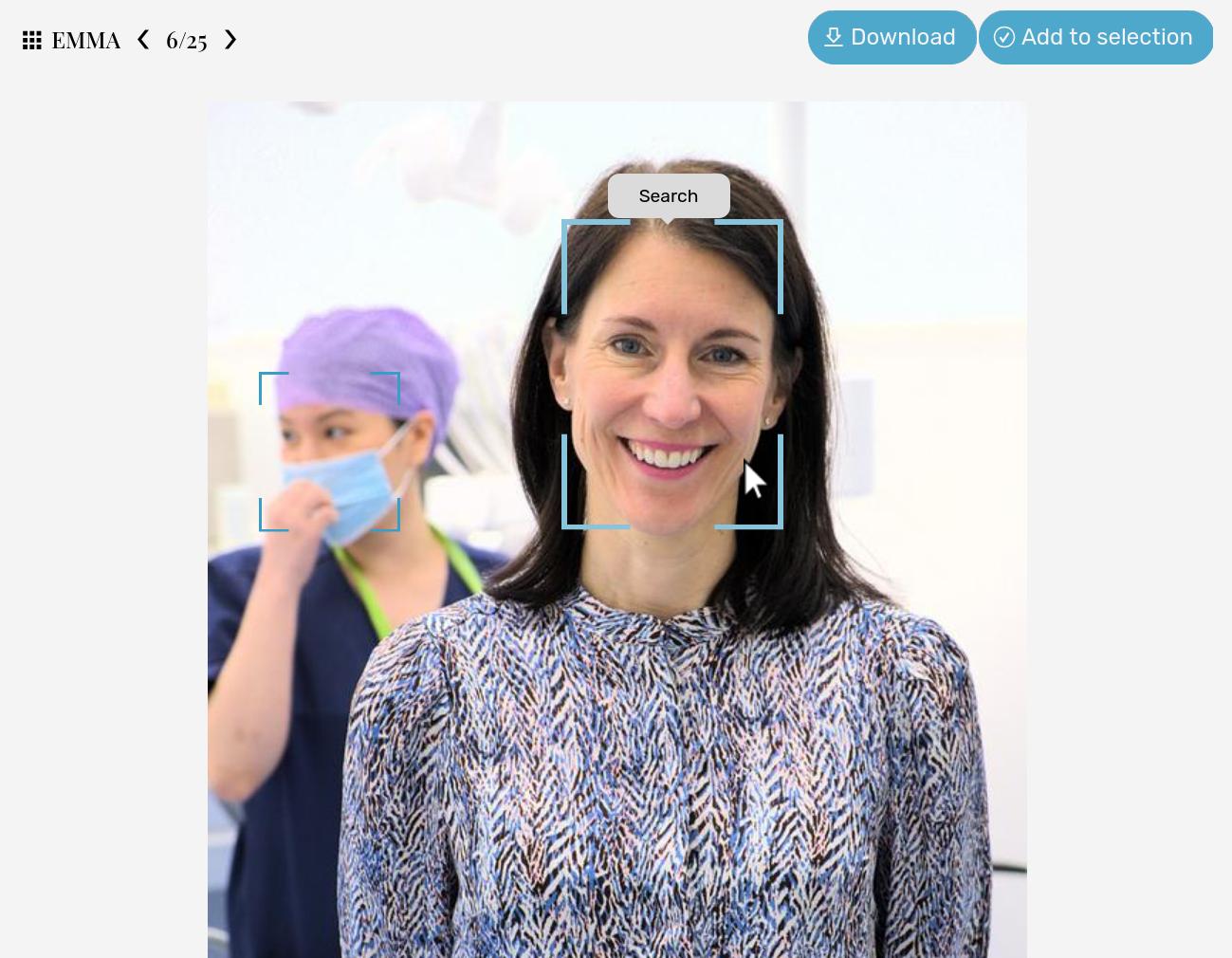
The Faceclick search is available both in your admin space and on your website.
When an image is searchable with face recognition (“indexed” for face recognition), a frame will appear on the image around the detected faces, both in your admin space and on your website. Clicking on that frame will search for indexed images that match that face.
The display on your website of the frame around detected faces can be activated/deactivated via the Faceclick facial search option on My website / Setup / Website search. It can also be deactivated in the gallery display style settings, allowing to remove it from certain galleries only.
Selfie search
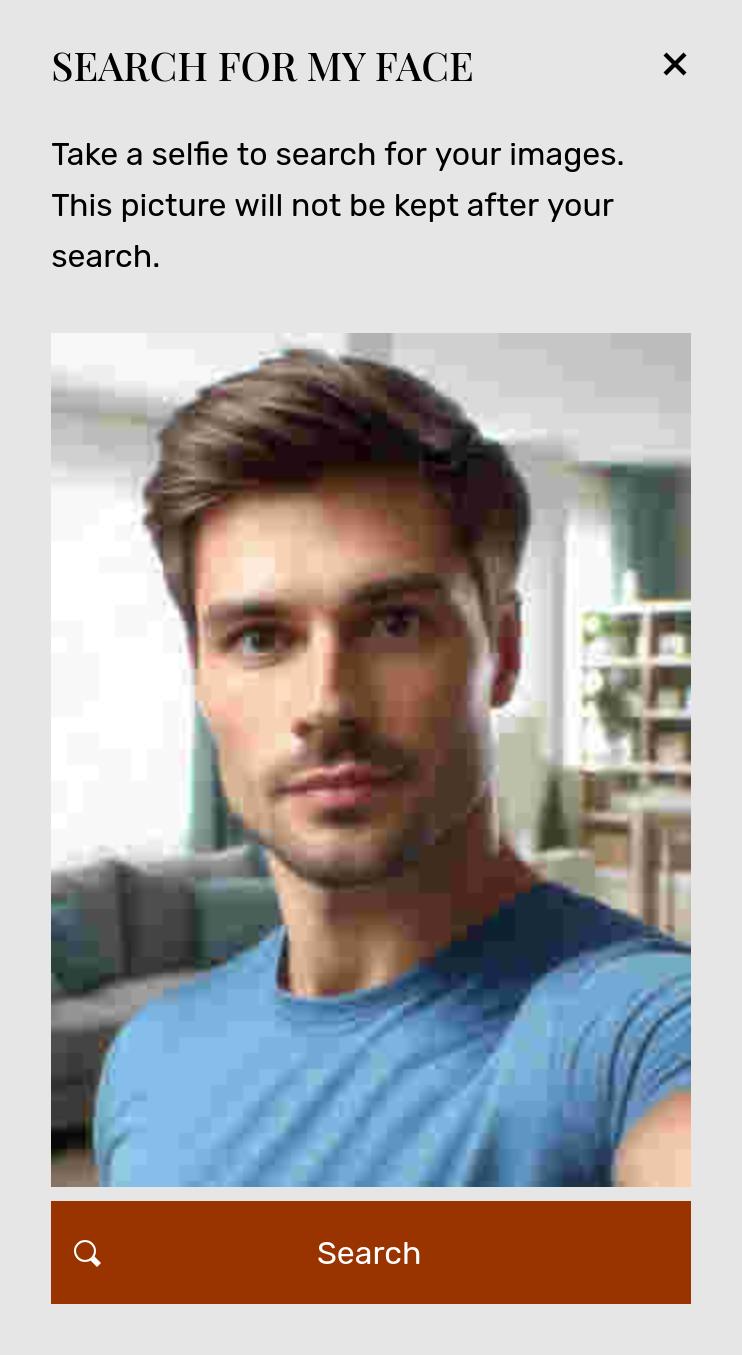
The selfie search allows users to take a picture of themselves on their computer or smartphone and to search for their own images. It makes it fun, easy and fast for them to see all images of themselves, and if you sell those images, it makes it more likely they will to purchase more of them.
To open the selfie search popup, a button is added to the search on your website.

The display of that button on your website can be activated/deactivated via the Selfie search option on My website / Setup / Website search.
On the same page, you can also globally deactivate the text search, if all you want is the selfie search. The search element can also easily be integrated via the free content editor on any page or gallery, for example on your frontpage above the thumbnails.

How to make images searchable with face recognition
For face recognition to work, the images must first be analyzed to make them searchable. The Face Recognition assistant detect faces and adds them to your account’s search index:
- Select one or more images, and click on AI Assistants.
- If you haven’t done so yet, add a Face recognition analysis assistant.
- You can then submit the image(s) to the assistant in a single click.
Activate the Automatically perform on newly imported files switch in the assistant’s settings to automatically analyze future uploaded files.
In your admin space, you can also search for images with detected faces, images that were analyzed but for which no face was detected, etc…
Facial search results
On the website, Faceclick and the selfie search will be limited to galleries accessible to the visitor/client, just like for any other search.
The most relevant matches are shown first.
Face matching accuracy and confidence level
This feature uses state of the art artificial intelligence models to identify and match faces with an average accuracy matching or exceeding the ability of a human being, but can also miss some matching images or return false matches. The accuracy of results depends on a number of factors, including the size of the faces in the image.
Face recognition works by analyzing how similar detected faces are. You can adjust the confidence level that determines when two faces are considered identical, in order either to ensure more accuracy in results (which might miss some images) or to make sure all images from a given person are found (which might include images from other people). This setting is found under My website / Setup / Website search.
Combining face recognition and similarity search
Faceclick and Similarity search can be combined to find similar images of a given person. Face recognition search is always performed first, and Similarity search then filters the results and produces a subset of the Faceclick search.
Face recognition and privacy
Face recognition on PhotoDeck is a search for identical faces where, starting from an image that includes a person, it is possible to find more images of that same person.
It does not identify people, and it is not linked to / accessible from external services or databases.
Both the face detection analysis and the face recognition search are performed on PhotoDeck’s own servers, without submitting any new information to third parties. Therefore, from a data protection / privacy standpoint, the data is treated like other client data or image in your account.
See also
Keywording and captioning by artificial intelligence ›Similar images: search and carousel ›
About metadata and ingesting XMP/IPTC fields ›
Custom Fields ›
How does the search work? ›
What are microjobs? ›
What are smart collections for? ›
Using automation features ›
How to use file expiration? ›
Differentiating files by “PROOF” / “FINAL” state ›
What kind of files should I upload? ›
Uploading video ›
Uploading and synchronizing a folder ›
Uploading via Photo Mechanic ›
FTP upload ›
Customizing and changing watermarks ›
Uploading and synchronizing via Lightroom ›
Storage space and quota ›
 PhotoDeckHelp Center
PhotoDeckHelp Center