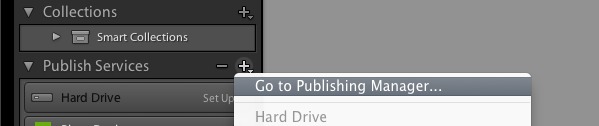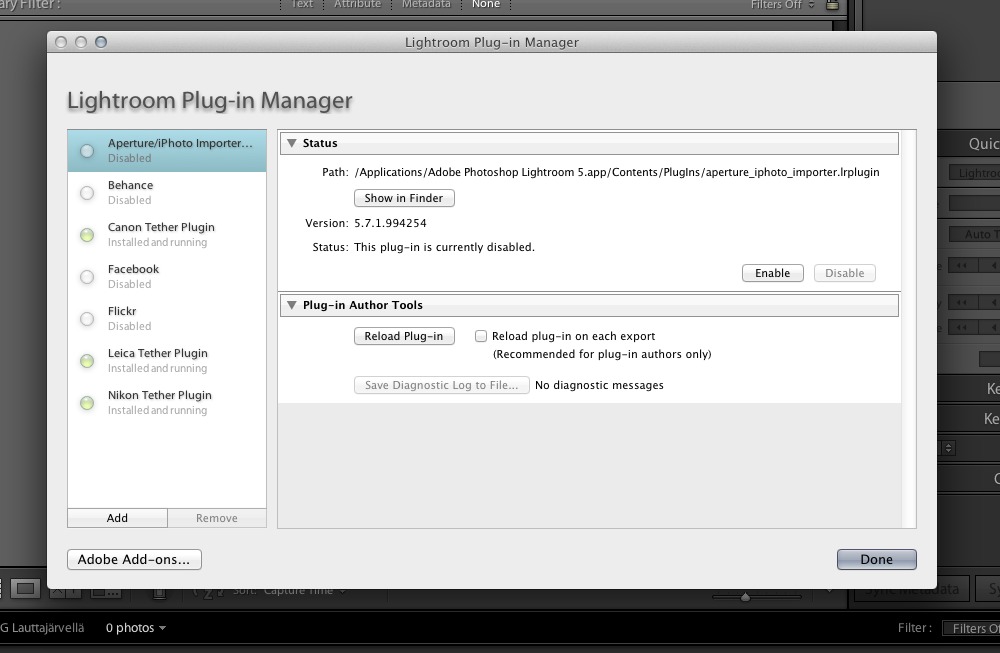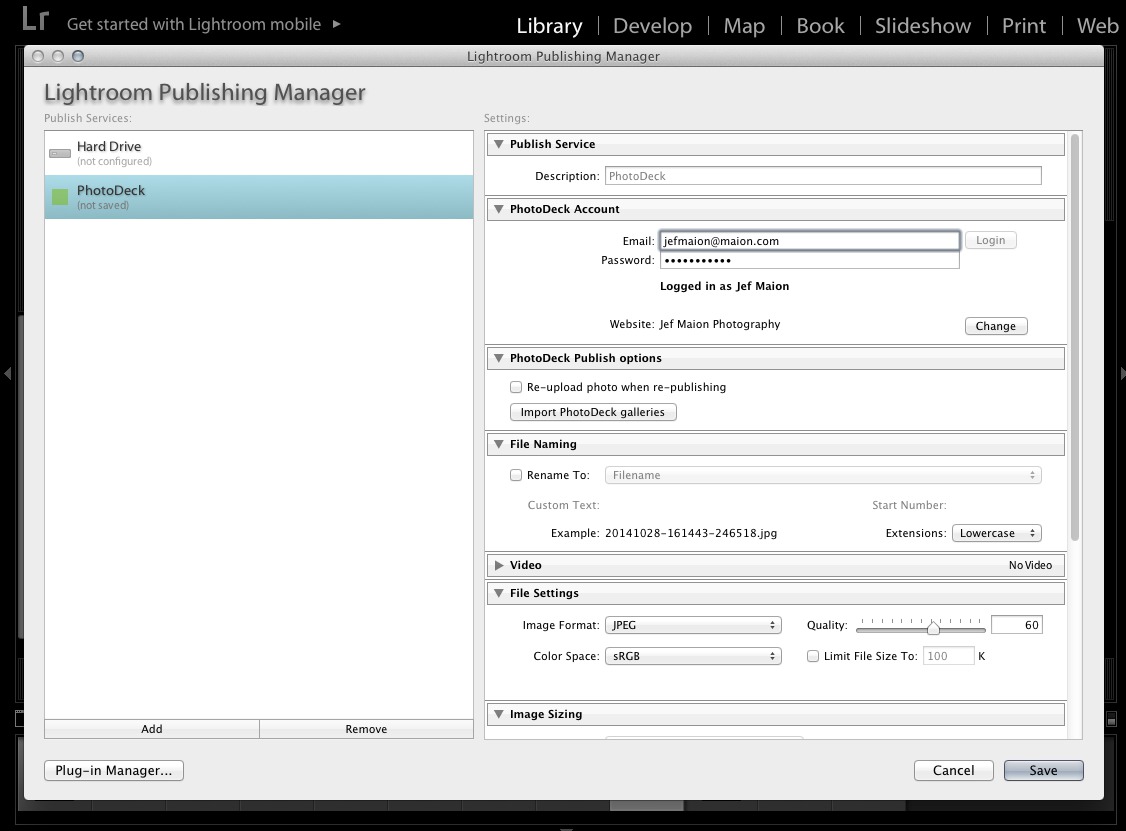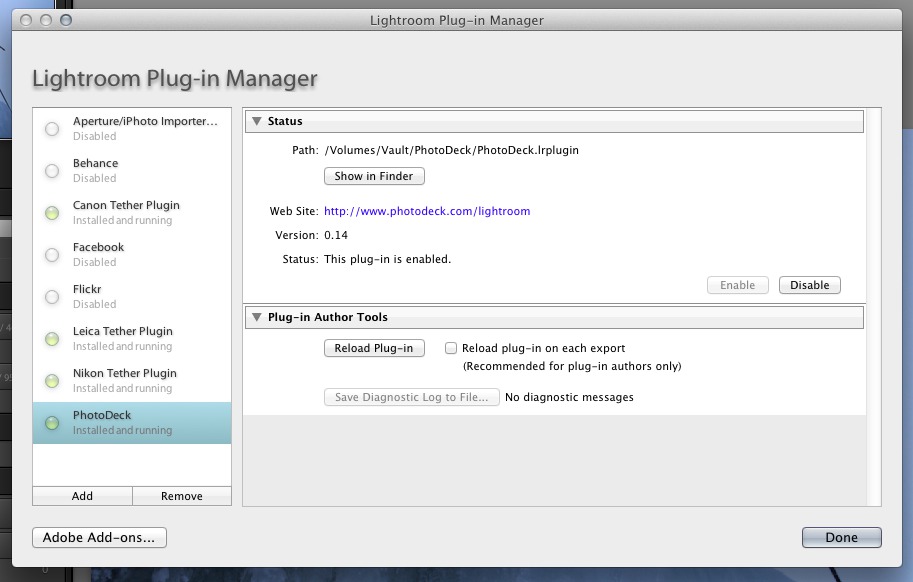Uploading and synchronizing via Lightroom
The PhotoDeck-Lightroom Publish plugin allows you to:
- Publish your images directly from Lightroom into galleries on your PhotoDeck site
- Create/delete/rename/move PhotoDeck galleries directly from Lightroom
- Update images metadata in Lightroom and re-publish to update them in PhotoDeck
- Redevelop photos in Lightroom and re-upload to PhotoDeck
- Synchronize your PhotoDeck site’s gallery structure in Lightroom (without existing images)
- Update your galleries’ additional texts and display styles directly from Lightroom
Installing the plugin into Lightroom
- Download the plugin
- If the downloaded files wasn’t automatically unzipped, do it now. You should end up with a file named PhotoDeck.lrplugin.
- In Lightroom, open the Publishing manager (see the + button next to the Publish Services dialog in the left-hand-side column):
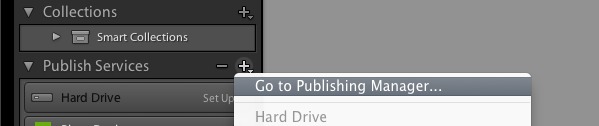
- From there, open the Plugin Manager, and click on Add:
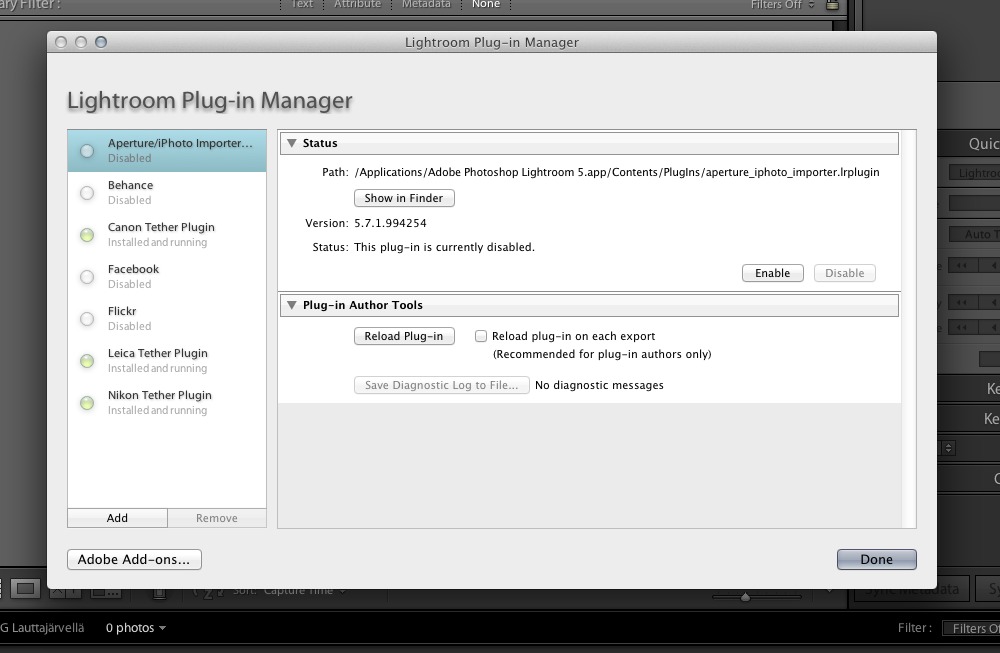
- Select the plugin file you’ve downloaded and hit Done.
- Congratulations! The plugin is now installed: you can configure it with your PhotoDeck login credentials, and you can import the gallery structure from your PhotoDeck site:
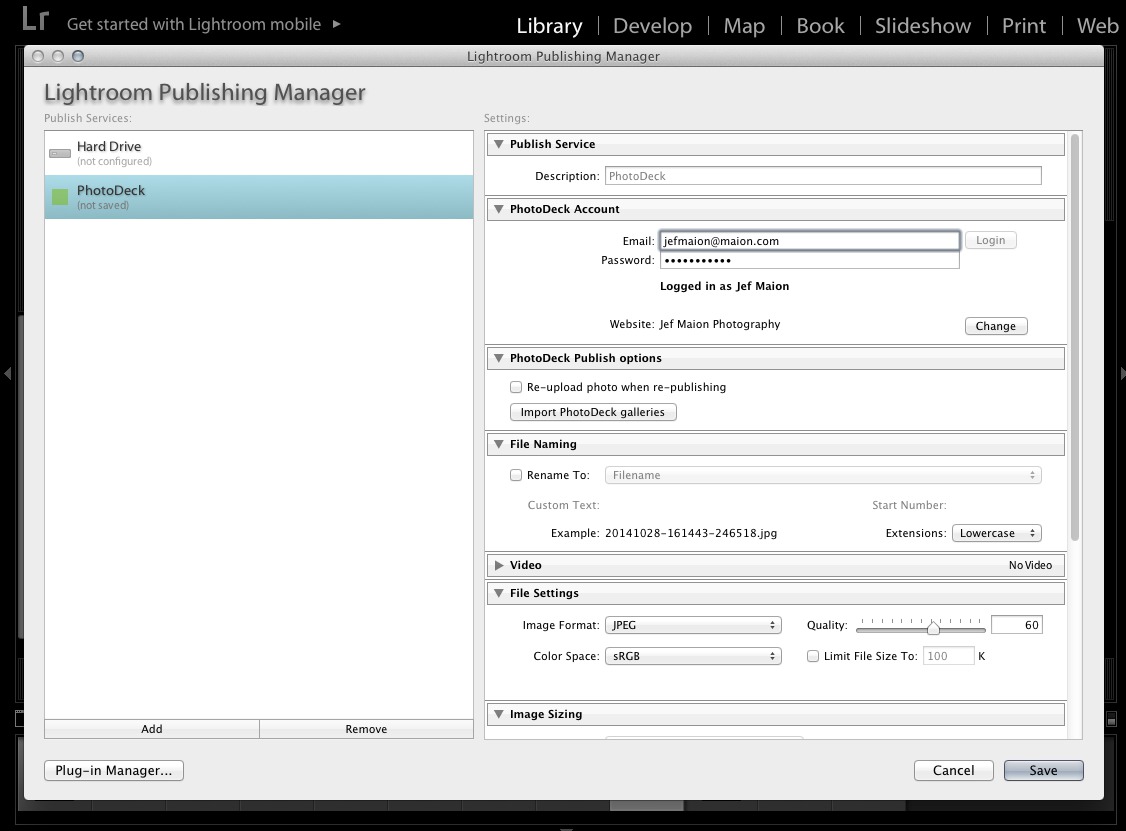
Updating the plugin with a new version
- Download the plugin
- If the downloaded files wasn’t automatically unzipped, do it now. You should end up with a file named PhotoDeck.lrplugin.
- In Lightroom, open the Publishing manager (see the + button next to the Publish Services dialog in the left-hand-side column):
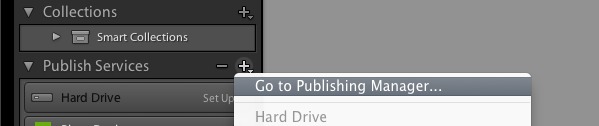
- From there, open the Plugin Manager, and select the PhotoDeck plugin.
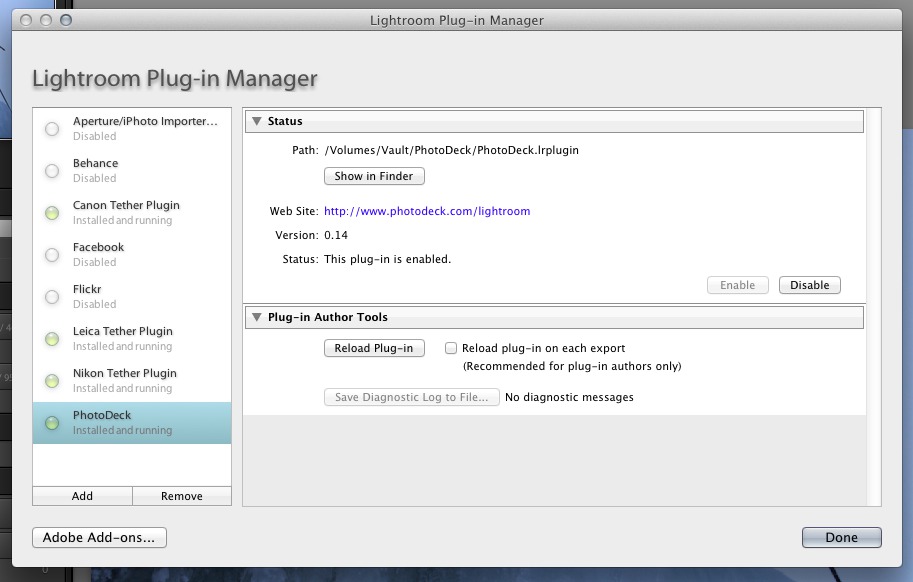
- Click on Show in Finder (OSX), and replace the PhotoDeck.lrplugin file with the one you’ve just downloaded.
- Hit Reload plugin.
- Done! You should see the latest plugin version indicated.
Do not remove the plugin from the Plug-in Manager if you wish to continue using a version of it. When removing the plugin, all information about previously published images is lost and cannot be recovered.
Folders and Galleries
Lightroom allows to create two different kind of collections:
- A “Folder” or
- a “Gallery”
In PhotoDeck, both are galleries. In Lightroom, a folder can only contain sub-galleries, not images. A Lightroom gallery can contain images, but not sub-galleries.
Therefore, to create from Lightroom a gallery that will contain sub-galleries, create a new “Folder”.
About Gallery synchronization
Gallery synchronization doesn’t match existing images in PhotoDeck with your Lightroom catalog, as there is no reliable way to achieve this: only images uploaded through this plugin will be visible in Lightroom.
Gallery synchronization is optional: when you create a gallery in Lightroom, a new PhotoDeck gallery is created only if no gallery with the same name and parent is found on your site. You can therefore simply add in Lightroom the PhotoDeck galleries you need to manage, without synchronizing the whole structure.
Gallery synchronization can be performed at any time from the PhotoDeck publish service settings.
Re-publishing images
When an image in Lightroom image is changed (metadata updated or image redeveloped), Lightroom will mark the image as needing a re-publish. Going through the corresponding gallery and hitting the “Re-publish” button will, by default, only update the metadata and not re-upload the image, as LR can’t tell whether the actual pixels have changed.
If you need to re-upload the image, go to Lightroom’s PhotoDeck publish service settings and check the corresponding setting. Don’t forget to uncheck afterwards it if this is a one-time need!
Watermark
Images uploaded via Lightroom will get the watermark that is defined as default watermark in your watermark settings in PhotoDeck (it can be “no watermark”).
Connecting several PhotoDeck websites
To connect multiple PhotoDeck websites to Lightroom, simply create a new connection for each website in Lightroom’s Plugin manager via the “Add” button. This applies to websites belonging either to different PhotoDeck accounts, or to the same PhotoDeck account.
Export only
This plugin also allows simple one-time exports, without having to publish in a gallery.
Exported images will show up in PhotoDeck under All files (they will not be visible on your website until you publish them from My images & videos in PhotoDeck).
Note to developers
This plugin is open source so any developer can keep improving it. The code is hosted on Github.
See also
Customizing and changing watermarks ›What kind of files should I upload? ›
Uploading video ›
Uploading via Photo Mechanic ›
FTP upload ›
Uploading and synchronizing a folder ›
About metadata and ingesting XMP/IPTC fields ›
Metadata generation by artificial intelligence: how it works ›
Differentiating files by “PROOF” / “FINAL” state ›
How does the search work? ›
What are smart collections for? ›
 PhotoDeckHelp Center
PhotoDeckHelp Center