Adding and managing team members
Team members are additional users who operate your account in your name and under your responsibility. They are managed from / My team.
Team members’ access can be restricted to specific parts of your account. Note that these rights are permissive, with the objective of allowing team members to work effectively with as little friction as possible, and it is essential that access is provided only to trusted persons.
The account holder can do everything allowed by the subscription. Only he/she is able to add and manage team members, manage the account subscriptions, accept the Terms and Conditions, create/delete media libraries and websites.
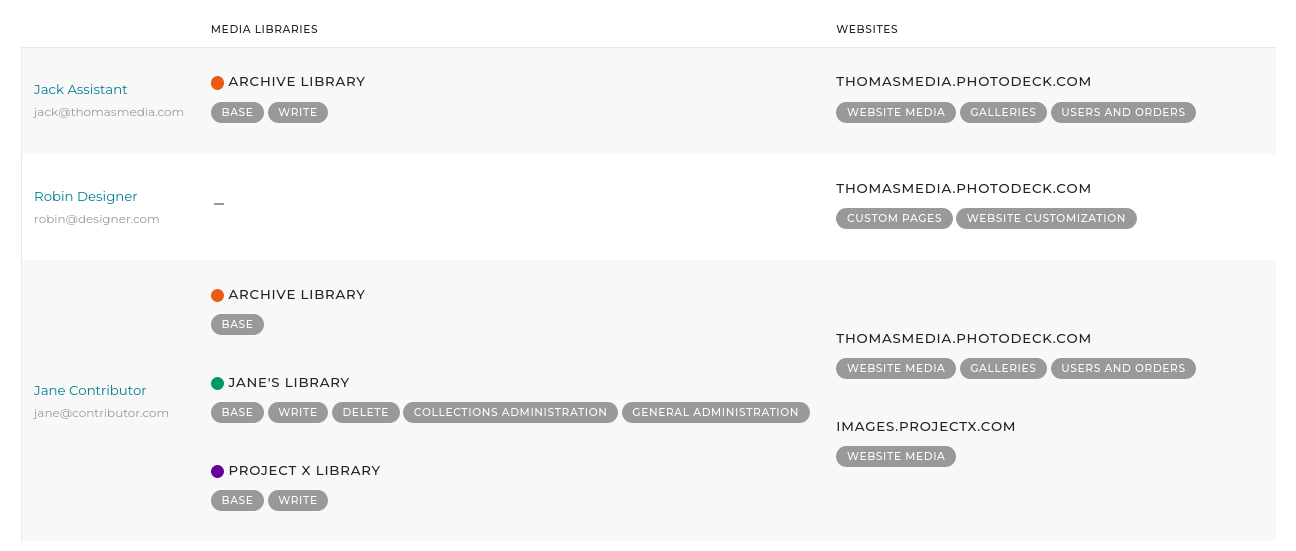
You can add team members simply to perform specific tasks on your images and website -- or you can set up multiple media libraries and websites and give different accesses to different team members.
Media libraries access rights
This set of access rights allows the team member to access your media library (or libraries) to the extent you determine.
Like a virtual hard disk, a media library is the repository where files are uploaded (and from there, optionally published to your website).
The rights apply equally to all files in the media library. If further segregation is required, for example if some team members should not see all files, you can create different media libraries.
For example, photo agencies might create a media library per photographer, while brands might create a media library per department and creative agencies one per project. Please refer to the documentation on media libraries for further details!
A team member can be given access to several media libraries, with different access rights for each of them.

Every team member has their own access rights for each library
The following rights are available:
Base
Allows read-only view on all media in the library, downloading of originals, read-only view on all collections and smart collections.
Allows access to the files of an order which ID or link is known (for example if the order notification email is shared).
Write
Allows uploading media (including replacing existing media if the team member also has the Delete right), updating metadata of existing media and (un)assigning to/from collections.
Delete
Allows deletion of media.
Collections administration
Allows managing collections and smart collections (create, delete, change settings…).
General administration
Allows management of FTP inbox, watermarks, integrations with third-parties.
Website access rights
The following rights are available for every website on your account.
Website media
Allows access to all files on the website, including (un)publishing in existing galleries, assigning pricing, sending originals.
- View all media published on the website. If multiple media libraries are present on the account and the team member is given right to a media library, only media from that library are visible.
- For all accessible media: set pricing profile(s), publish/unpublish in galleries, download original, send by email.
- List all galleries on the website
- View and pick website’s visuals & assets
Galleries
Allows for example to create / delete galleries and to set their authorizations and prices.
- List all galleries on the website
- View all media from all media libraries in all galleries
- Galleries: create, delete, change settings, additional content, slideshow, reorder, set cover, set authorizations, set prices, set expiry, send by email, share on social networks, etc…
- Manage gallery/media comments
- View and pick website’s visuals & assets
Users and orders
Allows for example access to orders and their related media files, as well as to clients/stakeholder accounts and data.
- Manage orders, lab orders, quotations, selections, carts
- Manage clients, website users, client groups
- View all media in all orders, quotations and selections
- For all accessible media: download original, send by email, add to/remove from selections
- List all galleries on the website
- View and pick website’s visuals & assets
Business administration
Allows access for example to the stats, e-commerce setup, legal setup (terms, cookies policy, mailings acceptance) and mailings.
- View stats and timeline
- Manage e-commerce setup (pricing profiles, coupons, shipping profiles, tax profiles, labs, currency, payment processors, cart and checkout settings, etc…)
- Manage website terms, mailing acceptance policy, cookies policy
- List all galleries on the website
- View and pick website’s visuals & assets
Custom pages
Allows to create / delete custom pages, edit the website navigation menu and access the website visuals & assets
- Manage custom pages and their slideshows
- Upload and manage website’s visuals & assets
- Manage the website navigation menus
- Manage page comments
- List all galleries on the website
Website customization
Allows access for example to all design customization, website visuals & assets, analytics and SEO setup, redirections. Does NOT allow to create or delete websites.
- Manage website general setup
- Customize theme
- List all galleries on the website
- Upload and manage website’s visuals & assets
- Manage and customize display styles
- Manage code-based integrations (analytics)
- Manage social network links
- Manage front page
- Manage SEO settings
- Manage redirections
See also
Adding, managing and deleting websites ›Creating and using multiple media libraries ›
Setting up a multi-photographer agency or a creative agency ›
Private galleries and free downloads authorizations ›
Hiding a gallery ›
How do client accounts work? ›
Managing your PhotoDeck account and subscription ›
Tell-your-Friends referral program ›
Galleries for private customers ›
Galleries for professional clients ›
What are microjobs? ›
 PhotoDeckHelp Center
PhotoDeckHelp Center